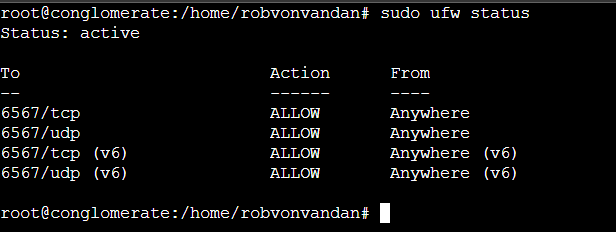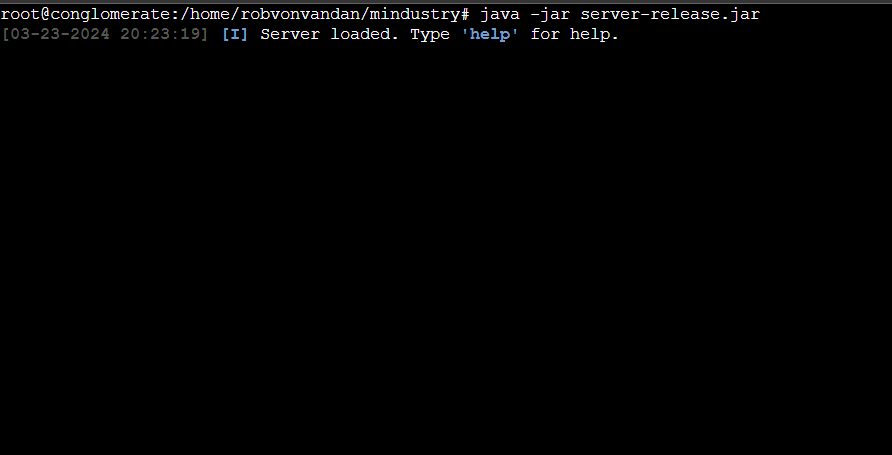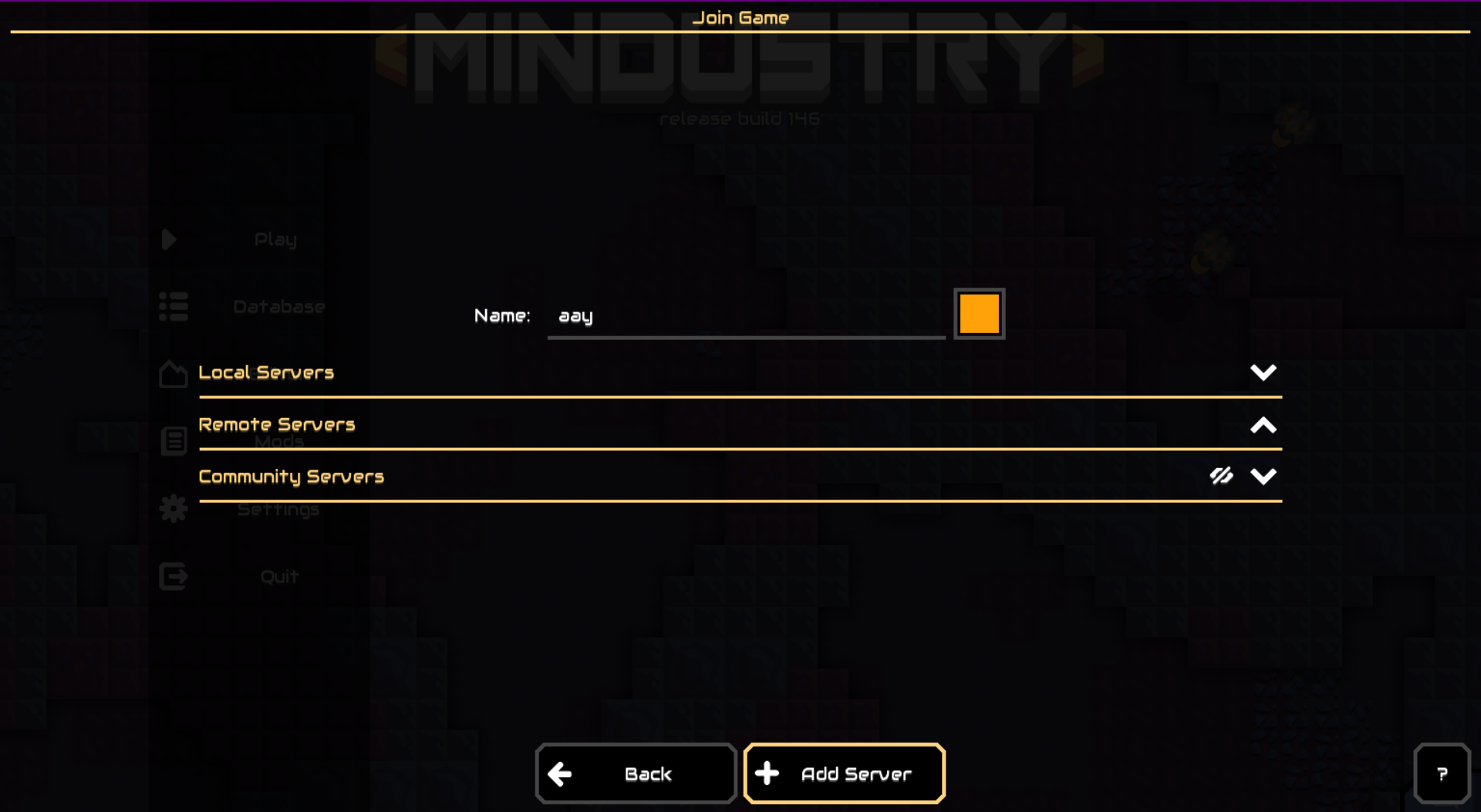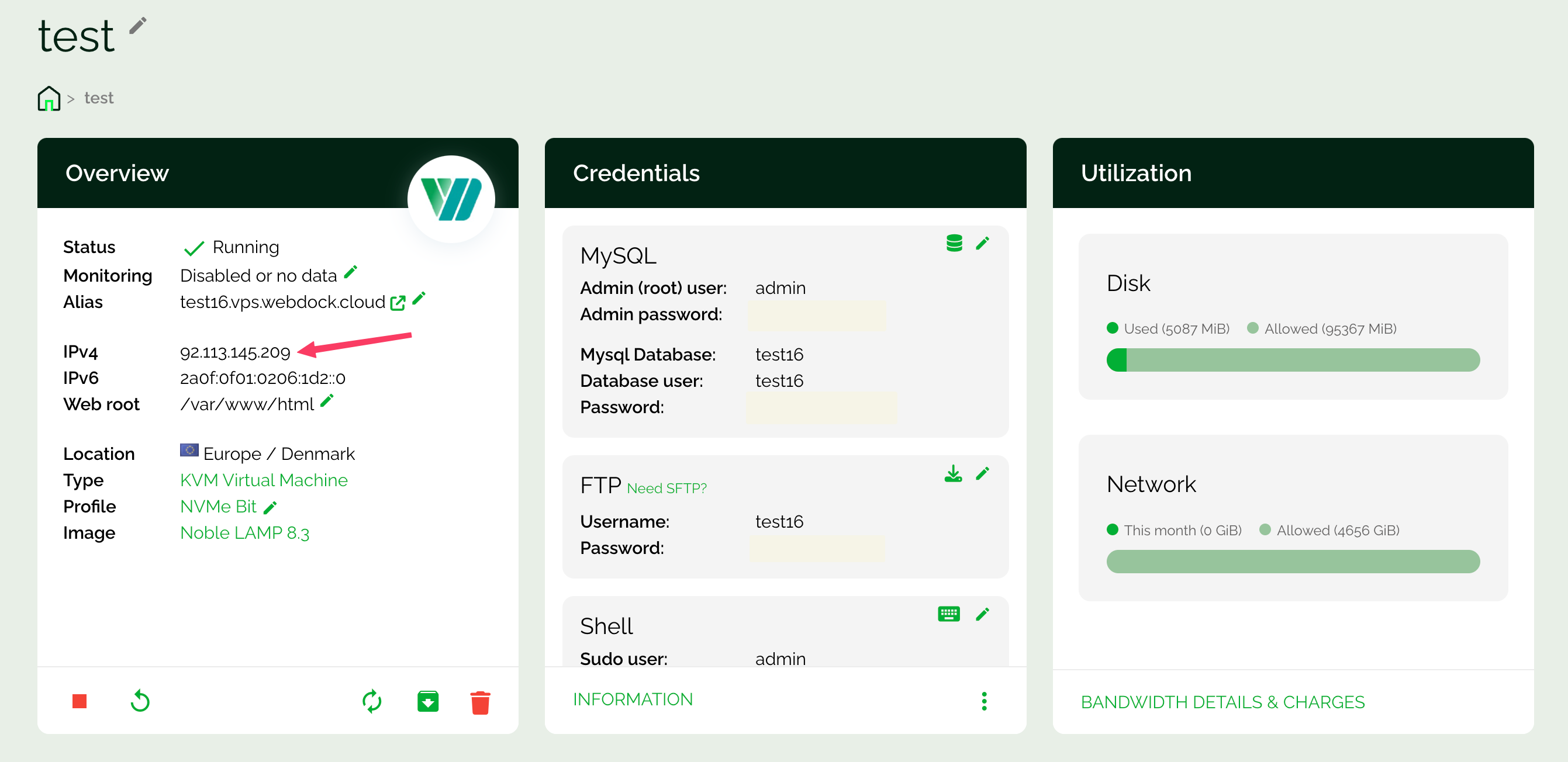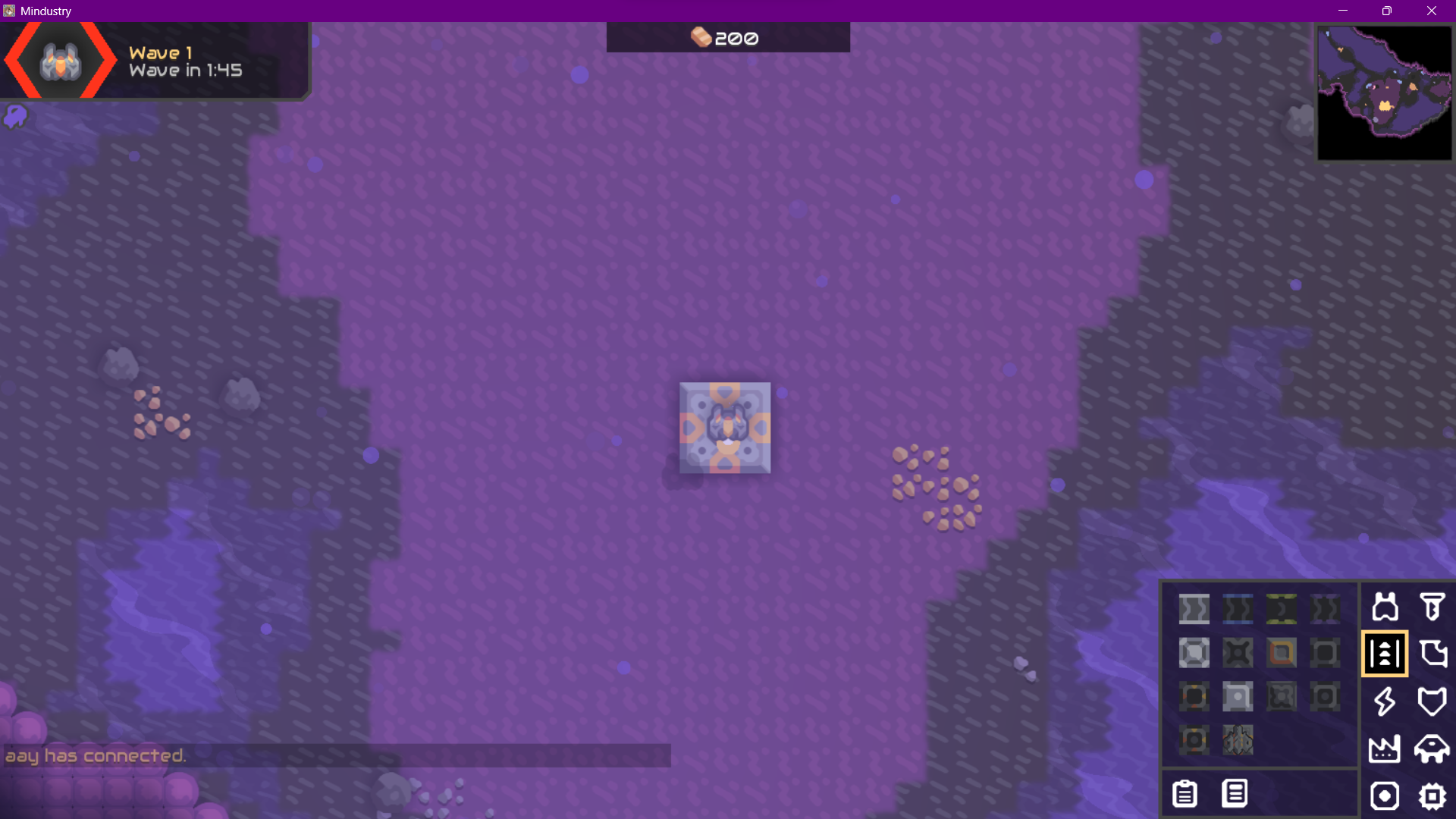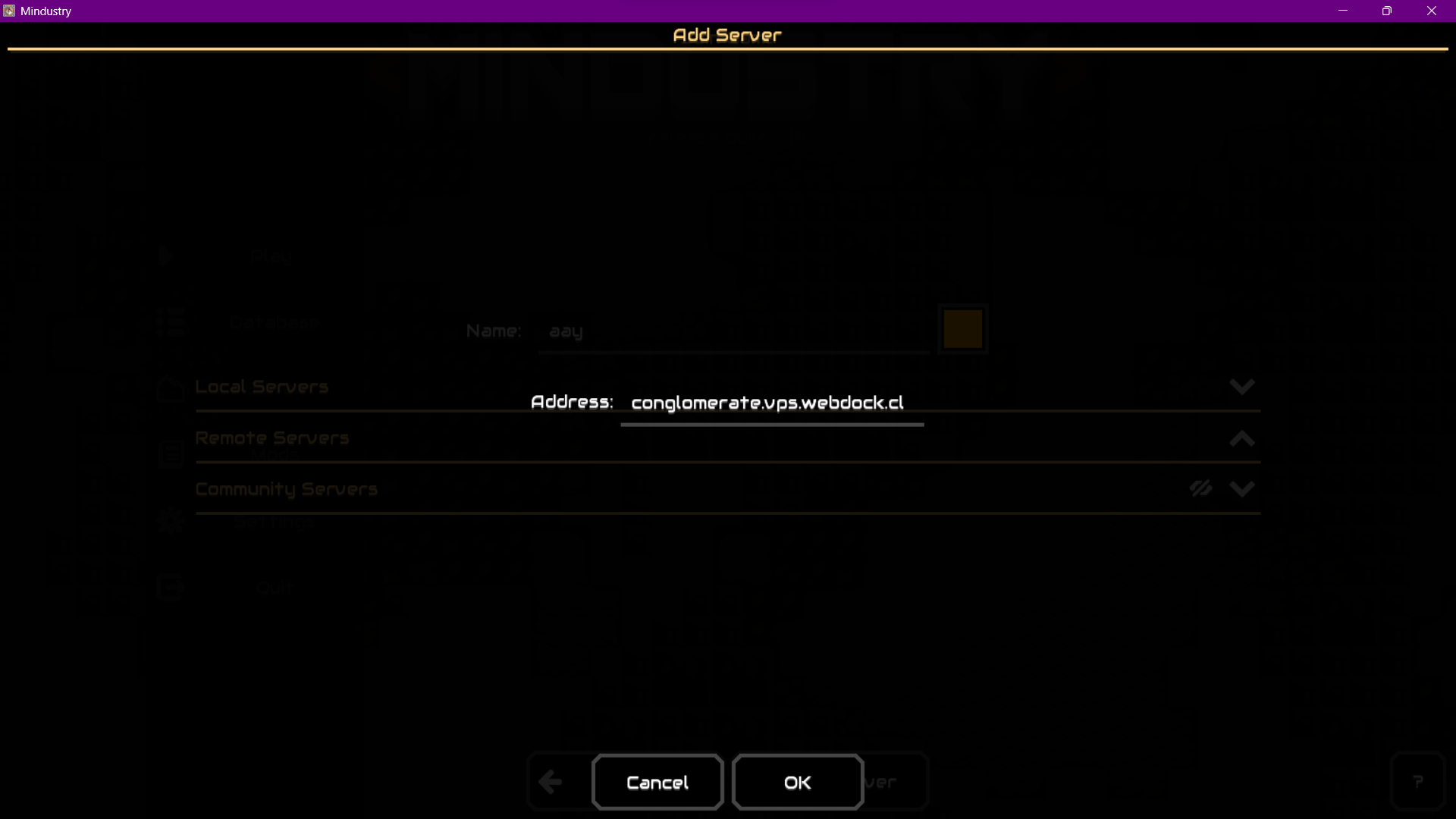Have you ever dreamed of building your industrial empire in Mindustry? Look no further! This guide will show you how to set up your Mindustry server quickly. Whether you're a seasoned veteran or a new player, hosting your server brings endless possibilities. You can control everything from epic battles to complex supply chains. Get ready to show the world your industrial skills!
Before We Start…
This guide presumes that you have already installed the game on your PC or mobile device. I won't go over how to install the game. Instead, I will show you how to set up a remote game server to play with friends online.
If you haven't yet installed it on your device, please download the desktop version of Mindustry. You can find Mindustry for free at Github or Itch.
Also, Webdock provides exceptional VPS powered by AMD Epyc processors, which start at just €4.30. I’ll be spinning one of those with a clean OS Ubuntu for this tutorial.
Server Setup
Let's begin by permitting traffic from port 6567. If there is a firewall on your remote server, ensure it permits TCP and UDP traffic on this port. This will allow your local device to connect to the game on your remote server.
Switch to root first:
$ sudo su
Install UFW on your server:
# apt install ufw -y
And enable the firewall:
# ufw enable
Then, add the following rules:
# ufw allow proto tcp to any port 6567 # ufw allow proto udp to any port 6567
Verify the status of the rule to ensure it was added:
# ufw status
We also need Java to run the Mindustry server. Let’s start by updating the package repository:
# apt update
Then proceed to install Java:
# apt install default-jre -y
To check if the installation worked, you can use:
# java --version
With the port now open and Java installed, let’s move on to install Mindustry.
Installing & Setting Up Mindustry Server
Create a directory named Mindustry and open it:
# mkdir mindustry && cd mindustry
Now, let's download the latest version of the Mindustry server from GitHub using wget:
# wget https://github.com/Anuken/Mindustry/releases/download/v146/server-release.jar
The latest version at the time of writing this article is version 146. You can check the latest version on their GitHub page.
Once downloaded, you would need to make the file executable:
# chmod +x server-release.jar
And start the Mindustry server:
# java -jar server-release.jar
Starting A Mindustry Server
Now, you need to choose a map and a game mode before entering the command in the Mindustry console to start playing.
If you’re not sure what map you would like to get started with, you can run this command:
maps all
When you begin a game without specifying a mode, the default mode, "survival," will be applied automatically/
Once you lock the flavor of your Mindustry game, run the following:
host Islands survival
The game is now accessible and prepared for playing! Well, there’s a small caveat: the moment you close the terminal, the server will stop running. This might not be ideal if you want your server to run 24/7. So, let’s see how we can fix this.
First, exit the Mindusry console by simply running:
exit
To ensure your Mindustry server remains operational, leveraging the screen tool is a practical solution. Screen enables you to create separate virtual terminal sessions within a single remote terminal session.
Screen is usually pre-installed on Ubuntu. To verify, you may run:
# screen -v
And you should see a response like:
If you don’t find it, go ahead and install it:
# apt update && apt install screen -y
To initiate a Mindustry game within a screen session on your remote server, follow these steps:
# screen -S mindustry
And start Mindustry:
# java -jar server-release.jar
And start the game again:
host Islands survival
Then, exit the screen by clicking CTRL + A and then D. This will exit the screen but won’t shut down the screen.
Even if you terminate your terminal, the game will persist. If you need to stop the screen for some reason, list all screens:
# screen -list
Then go to the running screen session:
# screen -dr mindustry
And then, delete the screen:
# screen -X -S mindustry quit
Connecting Game To The Server
Connecting to your new Mindustry server is simple. Go to the Game, click on Play → Join Game. Then, click on Add Server at the very bottom of the screen.
You can add the IP address of your Server here. You can find this on Webdock's dashboard.
And the game is up and running for everyone to play!
If you don't wish to share your Server's IP address, you can also point the IP address with an A record to your domain and connect using the domain instead. That's more memorable than a string of numbers and dots.
Conclusion
With the server up and running, you're ready to embark on a thrilling strategic combat and resource management journey. Invite your friends, form alliances, and conquer the digital battlefield together.
Remember, the key to victory lies in teamwork, resource optimization, and outsmarting your opponents. Now, let the games begin!
Meet Aayush , a WordPress website designer with almost a decade of experience who crafts visually appealing websites and has a knack for writing engaging technology blogs. In his spare time, he enjoys illuminating the minds around him.